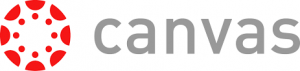Canvas is OTC’s learning management system (LMS) and serves as the platform containing a website for every course section as well as online resources provided by your instructor (course materials, discussion forums, etc.). To download the Canvas mobile app:
The Canvas Community Guide offers instructions for using the mobile app.
If you are unfamiliar with Canvas, you can, at any time, self-enroll in a free, non-credit, self-paced Canvas Student Orientation Course. This short course is designed to help you become familiar with Canvas (course navigation, submitting assignments, participating in discussion forums, etc.). Note: an OTC email account is required for enrollment.
Teams is the web-conferencing platform your instructors might use to conduct “live” meetings with students either as a group or individual basis.
- How to join a Teams Meeting (Note: in most cases, you will not join your class Teams meeting through your calendar as shown in the video. Most often, Teams meeting links are provided by your instructor or on the homepage of your course)
- Download the Teams app for your phone
For assistance with using Teams, contact our IT Helpdesk (417-447-7548 / helpdesk@otc.edu) with any questions, and they will be happy to help.
Note: OTC Policy 5.15 (“Standards of Student Conduct”) still applies to all “live” Teams sessions.
Your OTC Email is not the same as your “Inbox” located inside Canvas. Check your OTC email often to ensure you receive important information from the college. You should check your OTC email daily.
- Accessing OTC Email through MyOTC
- Download the Outlook App for your phone and sync your OTC email to your phone. It’s the easiest way for you to keep up with important campus news and communicate with your instructors. Follow these step-by-step instructions to sync your OTC email to your iPhone or Android.
- Canvas
-
Canvas is OTC’s learning management system (LMS) and serves as the platform containing a website for every course section as well as online resources provided by your instructor (course materials, discussion forums, etc.). To download the Canvas mobile app:
The Canvas Community Guide offers instructions for using the mobile app.
- Canvas Student Orientation Course
-
If you are unfamiliar with Canvas, you can, at any time, self-enroll in a free, non-credit, self-paced Canvas Student Orientation Course. This short course is designed to help you become familiar with Canvas (course navigation, submitting assignments, participating in discussion forums, etc.). Note: an OTC email account is required for enrollment.
- Teams
-
Teams is the web-conferencing platform your instructors might use to conduct “live” meetings with students either as a group or individual basis.
- How to join a Teams Meeting (Note: in most cases, you will not join your class Teams meeting through your calendar as shown in the video. Most often, Teams meeting links are provided by your instructor or on the homepage of your course)
- Download the Teams app for your phone
For assistance with using Teams, contact our IT Helpdesk (417-447-7548 / helpdesk@otc.edu) with any questions, and they will be happy to help.
Note: OTC Policy 5.15 (“Standards of Student Conduct”) still applies to all “live” Teams sessions.
- OTC Email
-
Your OTC Email is not the same as your “Inbox” located inside Canvas. Check your OTC email often to ensure you receive important information from the college. You should check your OTC email daily.
- Accessing OTC Email through MyOTC
- Download the Outlook App for your phone and sync your OTC email to your phone. It’s the easiest way for you to keep up with important campus news and communicate with your instructors. Follow these step-by-step instructions to sync your OTC email to your iPhone or Android.
Whether you’re comfortable using technology or rarely use a computer, OTC Online is here to support you with any questions regarding Canvas, publisher platforms (Pearson, McGraw-Hill, Cengage, etc.), and any other instructional tools.
Reach out to us via email at online@otc.edu or call (417) 447-8200
Our IT team is happy to assist with any questions regarding computer problems, OTC username/password issues, web browser issues, ZOOM questions, and other software/hardware needs. You can contact them at via email at helpdesk@otc.edu or call (417) 447-7548. Check the IT Services and Support webpage for days/hours of support.
Additionally, you can access OTC resources remotely by accessing https://remote.otc.edu and following the instructions provided in this OTC Helpdesk knowledge base.
At OTC we put your needs first. Whether you are a new or returning student, our staff are ready to support and assist you. Help is just a click away at Student Support.
Your instructor should serve as your primary contact for anything related to your course. In the event of an emergency, contact your instructor with any questions you have about the class, and frequently monitor your OTC email, Canvas Announcements, and the OTC website for status updates.
To contact a department chair/program director…
- Health Sciences
- Arts, Sciences, and Business
- Technical Education
- Middle College
- Dual-Credit
- Workforce and Short-Term Training
To contact an OTC physical location…
- Canvas-Related Support
-
Whether you’re comfortable using technology or rarely use a computer, OTC Online is here to support you with any questions regarding Canvas, publisher platforms (Pearson, McGraw-Hill, Cengage, etc.), and any other instructional tools.
Reach out to us via email at online@otc.edu or call (417) 447-8200
- IT Support
-
Our IT team is happy to assist with any questions regarding computer problems, OTC username/password issues, web browser issues, ZOOM questions, and other software/hardware needs. You can contact them at via email at helpdesk@otc.edu or call (417) 447-7548. Check the IT Services and Support webpage for days/hours of support.
Additionally, you can access OTC resources remotely by accessing https://remote.otc.edu and following the instructions provided in this OTC Helpdesk knowledge base.
- Student Support Services
-
At OTC we put your needs first. Whether you are a new or returning student, our staff are ready to support and assist you. Help is just a click away at Student Support.
- Division/Location Contacts
-
Your instructor should serve as your primary contact for anything related to your course. In the event of an emergency, contact your instructor with any questions you have about the class, and frequently monitor your OTC email, Canvas Announcements, and the OTC website for status updates.
To contact a department chair/program director…
- Health Sciences
- Arts, Sciences, and Business
- Technical Education
- Middle College
- Dual-Credit
- Workforce and Short-Term Training
To contact an OTC physical location…